How To Unzoom Windows 10. In this article, we will discuss how to use the magnifier in Windows 10 and different methods to unzoom Windows 10. Windows 10 comprises various features and tools. This makes it easy to use the OS. One such accessibility tool is the magnifier app. Older versions of Windows also have this tool. It is a great tool for people with difficulty in reading and identifying small letters. Using the magnifier, you can zoom into any screen part.
How To Use The Magnifier In Windows 10?
To use the Magnifier app,
1.Use the keyboard shortcuts, which are Windows key + (Num +) for zooming in.
2.Windows key + (Num -) for zooming out.
3.Windows key + Esc to close the magnifier and return to the normal screen.
Sometimes, the screen on your Windows 10 gets zoomed in. It is mostly because of the magnifier app. To unzoom the screen, try out the below-mentioned methods.
Method 1 – Unzoom Using Magnifier:
The first thing you have to do is to check if this issue is caused by the magnifier app or not. To check, simply press Windows keys + Esc. See if the screen unzooms or not. If nothing happens, press the Windows key + (NUM -). If still the screen doesn’t get unzoomed, then this issue is not caused by the magnifier app.
Method 2 – Reset The Resolution:
The wrong resolution can also make your screen zoom in. To check if the resolution is set to the right one or not, follow the steps:
1.Right-click on the desktop.
2.Select the Display settings option from the pop-up menu.
3.Check if the Display resolution is set as recommended or not.
4.If the Display resolution is not set to the recommended, then click on the option and select the value that is recommended.
If the problem didn’t get resolved, then try out the scaling settings in the display settings. Please set it to the recommended option too.
Method 3 – Use Shortcut To Unzoom In Text Editors:
If the main screen is not zoomed in and only the text editing apps like MS Word are zoomed in, then press the Ctrl + Scroll Down. Try the same method for various apps like Google Chrome or any other app.
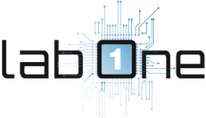 Lab-One Laptop Chip Level Repairing & Laptop Bios Bin File
Lab-One Laptop Chip Level Repairing & Laptop Bios Bin File







