How to Install IIS on Windows 8 10 11. In this article, you will read what is IIS and how to install IIS on Windows. Web developers using ASP.NET will install Internet Information Services (IIS) on their Windows. There are various versions of IIS. All of them have exact same process of installation on all the new versions of Windows.
What Is IIS?
IIS stands for Internet Information Services. It is a Microsoft Web Server and runs on Windows to serve requested HTML pages or files. It is a flexible, secure and manageable Web server for hosting anything on the Web.
IIS is used to exchange versatile web content with internet users. It is used to host, deploy, and manage web applications using technologies such as ASP.NET and PHP.
How to Install IIS on Windows 8 10 11?
To install the IIS on Windows:
1.Press Windows+r.
2.Type appwiz.cpl into the run box.
3.Then, press Enter.
4.Program and Features will get open from the Control Pane.
5.Click on the “Turn Windows features on or off” link on the left-hand side.
6.Now click on the Internet Information Services check box.
7.By expanding, you will get more extensive developer options.
8.Some options are selected by default, but you can select the components as per your need.
9.Click OK and a dialog box will appear on the screen.
12.Navigate to the local host.
13.And, the IIS is installed.
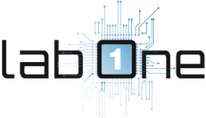 Lab-One Laptop Chip Level Repairing & Laptop Bios Bin File
Lab-One Laptop Chip Level Repairing & Laptop Bios Bin File











