How To Restore Google Chrome Tabs After Restart. In this article, you will read methods to restore Google tabs after restart. It is a very convenient option to get your Google Chrome tabs back where they were closed. You can easily do it. You can easily restore the pages in Google Chrome to restore your session after a sudden shutdown of your computer.
How To Restore Google Chrome Tabs After Restart?
Here, I have mentioned some methods on how to restore tabs in Chrome that have been closed.
Method 1 – Press Ctrl + Shift + T:
The easiest and most convenient way to restore pages in Google Chrome is to just press Ctrl + Shift + T keys from your keyboard. It will restore all the tabs that have been getting closed by mistake.
Method 2 – Reopen The Closed Tab From The Title Bar:
You can restore the closed tabs by using the title bar. Follow the steps below:
1.Right-click on the title bar of Chrome.
2.A pop-up menu will appear on your screen.
3.Select the reopen closed tab option to restore the last closed tab.
4.You can also select the reopen closed window to open any previously closed windows by mistake.
Method 3 – Open The Closed Tab From History:
You can also open the closed tabs from the History settings of Google Chrome. It keeps all the records of the sites that you have visited. To do so:
To restore pages from History, follow the steps given below:
1,Open Google Chrome.
2.Click on the menu button (3 vertical dots) on the upper right corner of the screen.
3.Move the mouse cursor to the History option.
4.A new menu will open up with all the recently closed pages.
5.Click on the page that you want to restore.
6.If the page you are looking for is not there, then click on the History option.
7.Now, scroll and locate the page you want to open and click on it.
featured image source: googleapis.com
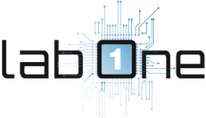 Lab-One Laptop Chip Level Repairing & Laptop Bios Bin File
Lab-One Laptop Chip Level Repairing & Laptop Bios Bin File








