How to Turn Off Transparency in Windows 11. In this article, you will read the method to turn off transparency in Windows 11. Windows 11 have new transparency effects in the taskbar and menus. If you do not like these effects then you can easily disable them. I have discussed a way to disable the Windows 11 transparencies.
How to Turn Off Transparency in Windows 11?
1.Search for Settings in the Start menu.
2.Click its icon.
3.You can also press Windows+i from the keyboard to open the Settings menu.
4.Open Windows Settings.
5.Then, select “Accessibility” in the sidebar.
6.Click Visual Effects on the right-hand side of the Settings window.
7.Turn off the switch present beside the Transparency Effects in the Visual Effects settings.
8.Now, Windows 11 will change the transparent windows to opaque.
9.If you want to turn the transparency effects on, then turn ON the switch present beside the Transparency Effects in the Visual Effects settings.
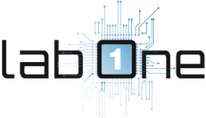 Lab-One Laptop Chip Level Repairing & Laptop Bios Bin File
Lab-One Laptop Chip Level Repairing & Laptop Bios Bin File









