How To Uninstall Internet Explorer 11 On Windows 10. In this article, you will read the method to uninstall Internet Explorer In Windows 10. Internet Explorer was the first ever web browser that was developed by Microsoft in 1995. It is still available in some versions of Windows. But, its popularity decreased over time, as the new competitive web browser come into the market.
As Microsoft has focused on introducing the new web browser Edge, it is extremely unlikely that we see any update of the Explorer in the coming future. Internet Explorer is just a useless app in the Windows, just occupying the space. However, if you uninstall Internet Explorer, it can affect other Windows apps and features that are linked with it. So, take the decision of uninstalling very carefully.
How To Uninstall Internet Explorer 11 On Windows 10?
You can uninstall Internet Explorer by using Windows Features Console and Windows PowerShell.
Method 1 – Uninstall From Windows Features:
To uninstall Internet Explorer 11 using Windows features:
1.Open the Control Panel.
2.Press the Windows key and type Control Panel in the search bar.
3.Select the top option.
4.Control panel will open on your screen.
5.Click on the Programs option in the Control Panel.
6.Select the Programs and Feature option to open the Programs and Features console.
7.There will be Turn Windows features on or off option on the left side of the screen.
8.Select this option to open the Windows Features console.
9.Locate the Internet Explorer 11 option on the Windows Features console.
10.ncheck the box before the Internet Explorer.
11.A warning dialog box will open up your screen.
12.Click on Yes to remove Internet Explorer.
13.Click on OK to save the changes.
14.After all the steps, restart your PC.
Method 2 – Uninstall Using PowerShell:
To uninstall Internet Explorer from Windows 10 using PowerShell:
1.Right-click on the Windows key to open the Power users menu.
2.Select the Windows PowerShell (Admin) option to open PowerShell with administrative privileges.
3.Type the following command and press Enter:
Disable-WindowsOptionalFeature -FeatureName Internet-Explorer-Optional-amd64 –Online
4.Now, type Y.
5.Then, press Enter to uninstall Internet Explorer.
If you want to reinstall Internet Explorer, repeat the same steps given above, but enter the following command:
Enable-WindowsOptionalFeature -FeatureName Internet-Explorer-Optional-amd64 –Online
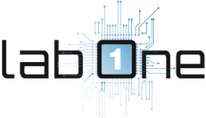 Lab-One Laptop Chip Level Repairing & Laptop Bios Bin File
Lab-One Laptop Chip Level Repairing & Laptop Bios Bin File










