Stop Keyboard Clicking Sound. In this article, you will get to know how to get rid of the keyboard-clicking sound in Windows 10. There are many keyboard features in Windows 10 that make users type in a better way. But, sometimes these accessibility features cause issues when there are enabled unintentionally. The Keyboard Clicking Sound is one of them.
How To Stop Keyboard Clicking Sound?
The first thing that you have to notice is to confirm where the clicking sound is coming from. Is it coming from the computer speakers or from the keyboard. If the sound is coming from the keyboard, then you cannot do anything about that. Just buy another noise-free keyboard.
If the sound is coming from the speakers, then it can be due to the toggle key features being enabled.
Disable Toggle Keys Feature:
If the Toggle keys are enabled, then you will hear the clicking sounds while pressing the Caps Lock, Num Lock, or Scroll Lock. This feature is used to make users know without looking if they have pressed the keys or not. To disable this feature:
1.Press the Windows + I keys to open the Settings app on your screen.
2.Click on the Ease of Access option.
3.Next, select the Keyboard option.
4.Now, locate the Use Toggle Keys section.
5.Turn off the Play a sound whenever you press Caps Lock, Num Lock, and Scroll Lock toggle to disable this feature.
6.Now, uncheck the Allow the shortcut to start Toggle Keys box.
7.When this box is checked, the Toggle Keys will enable after you hold the Num Lock key for 5 seconds.
If the sounds have been stopped, then it will definitely be due to the Toggle Keys feature.
Disable Filter Keys:
If the keyboard is not working correctly and acting weird, then it can be due to the Filter Keys feature. This feature is an accessibility feature, that ignores the repeated keystrokes on the keyboard. Your computer will ignore your input if it is enabled. To disable the filter key feature:
1.Open the Keyboard settings again, as shown in the above method.
2.Scroll down and locate the Use Filter Keys section.
3.Turn off the Ignore brief or repeated keystrokes.
4.And change keyboard repeat rates toggle to disable Filter keys.
5.Also, uncheck the Allow the shortcut key to start Filter Keys box, so that you will not enable the Filter keys again by holding the Shift key for 8 seconds.
featured image source: https://beebom.com/
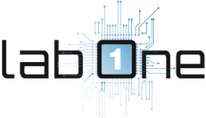 Lab-One Laptop Chip Level Repairing & Laptop Bios Bin File
Lab-One Laptop Chip Level Repairing & Laptop Bios Bin File








