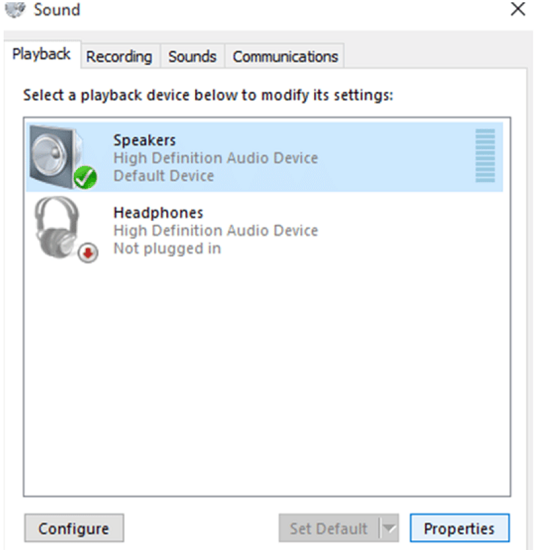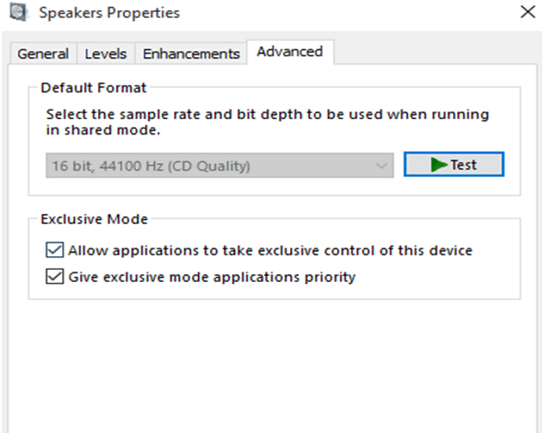Fix Windows 10 Sound Crackling Problem. In this article, you will read the reasons for Windows 10 sound crackling and how to fix audio crackling in Windows 10. Laptop speakers crackling can be due to many reasons. Let’s troubleshoot this issue.
Reasons For Windows 10 Sound Crackling:
There is no fixed reason for laptop speakers’ popping or crackling problems. It can be caused by:
-Outdated sound driver.
-Incorrect audio device settings.
-Interfere from hardware parts.
How To Fix Windows 10 Sound Crackling Problem?
Here are three simple ways to fix audio popping in Windows 10.
Method 1 – Change Sound Format:
You can fix the audio crackling issue by changing the sound format. To do so:
1.Right-click on ‘Sound Icon’ located at the bottom right corner of the main screen.
2.Select ‘Playback Devices’.
3.You’ll see ‘Sound’ wizard on the main screen.
4.Select ‘Speakers’ option.
5.Click on ‘Properties’ tab.
6.On the ‘Speakers Properties’ box, select ‘Advanced’ tab.
7.Now, choose the sample rate and bit depth to be used.
8.It is recommended to set it to this default ‘CD Quality’ mode.
9.Click on ‘Test’ to ensure that it is fine to listen.
10.Or, you can choose another option.
11.‘Test’ it again.
12.Click ‘Apply’ and ‘OK’.
Method 2 – Disable Sound Enhancement:
You can try another method to fix the sound crackling problem in Windows 10.
1.Right Click on ‘Sound Icon’.
2.Select ‘Playback Devices’.
3.Then, choose ‘Speakers’, following the ‘Properties’ option.
4.Go to ‘Enhancements’ tab.
5.Tick ‘Disable All Enhancements’.
6.Click on ‘Apply and ‘OK’.
7.In some PCs, this function won’t run due to the difference in software drivers.
Method 3 – Update Audio Driver:
After trying the above-mentioned methods, if the issue is still there, then there is a need for a driver update. Do it online and get rid of audio crackling Windows 10 problems. This solution works great in many cases. There are many download and update audio driver utility tools available. You can try Driver Easy or Driver Talent.
It will scan your system within a few seconds. Then, it will suggest installing the best-suited version according to your PC. You can also use Windows’s built-in utility to update the drivers. To update the audio driver:
1.Right-click ‘This PC’.
2.Select ‘Manage’.
3.Then, select ‘Device Manager’ from the left panel list.
4.Click on the ‘Audio inputs and outputs’ option.
5.Right-click on the ‘Speakers’ option.
6.Click on the ‘Update driver software’ option.
7.Follow the onscreen instructions.
8.Your PC audio driver is updated.
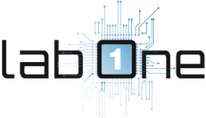 Lab-One Laptop Chip Level Repairing & Laptop Bios Bin File
Lab-One Laptop Chip Level Repairing & Laptop Bios Bin File