Recuva Unable To Determine the Filesystem Type. In this article, you will read, how to fix Recuva unable to determine filesystem type error. Sometimes, we transfer files and pictures from a USB or SD card and suddenly Windows hangs or shuts down. This results in the corruption of our external storage device. When we try to open it, it shows ‘format the card’ or ‘your card is emptied’ on the screen. This means the card has been corrupted and you must format it.
To solve this issue, you have to recover the data with the help of data recovery tools. With these tools, you can return your accidentally deleted files from the card. One such recovery tool is Recuva. Recuva can make images of the files to recover them all.
If you want to recover your data, do not choose the option ‘Full Format’. Instead, choose ‘Quick Format’. It enables you to open the card like before.
How To Fix Recuva Unable To Determine the Filesystem Type?
There can be various reasons that Recuva is not determining the filesystem type:
-USB storage drive was removed without unmounting it.
-MicroSD card was removed without turning off the device.
Step-By-Step Process:
1.Start ‘Recuva’.
2.Enter the ‘Advanced Mode’.
3.Click on ‘Options’ to open a dialog box.
4.Go to ‘Action’ tab
5.Click on ‘Scan for non-deleted files’
6.Select ‘Ok’.
7.It will find regular recovery files from the computer in two scan processes.
8.Either go with the normal or deep scan option.
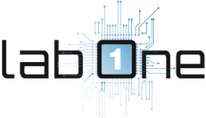 Lab-One Laptop Chip Level Repairing & Laptop Bios Bin File
Lab-One Laptop Chip Level Repairing & Laptop Bios Bin File






