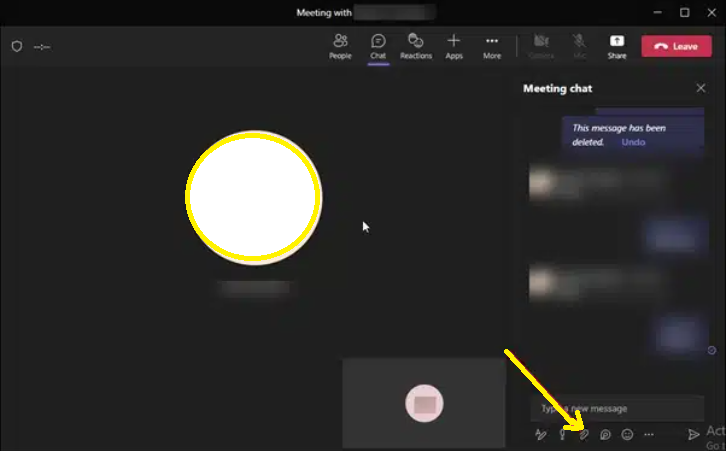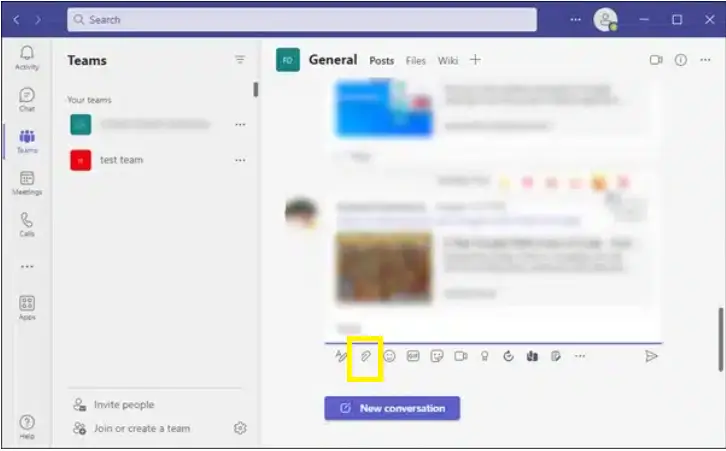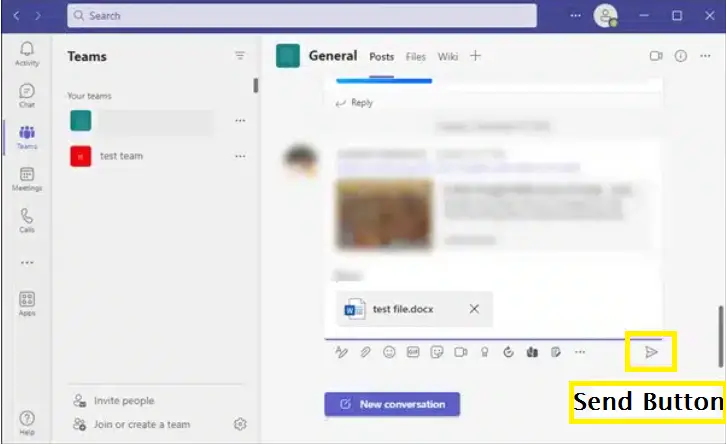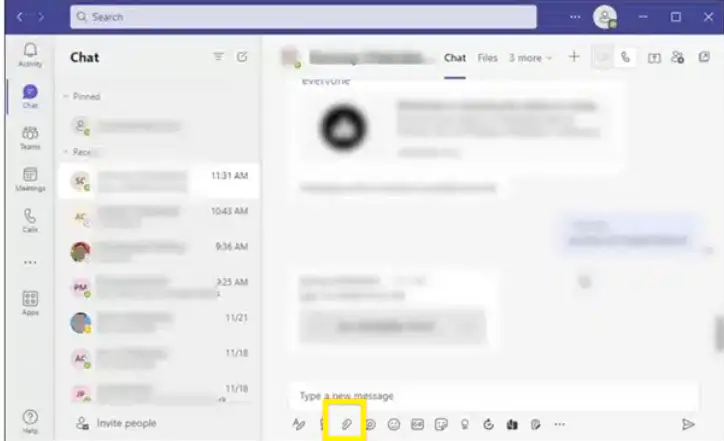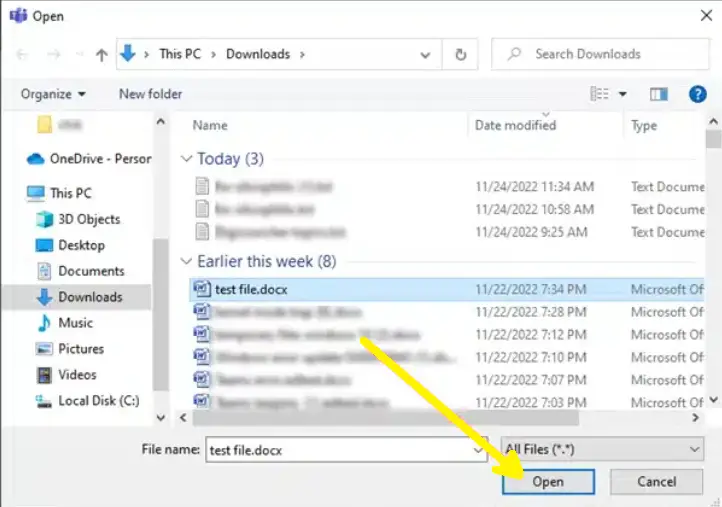How To Attach A Document During Microsoft Teams Meeting. In this article, you will get to know how to attach files in teams video conference, how to attach documents in teams group chat,and how to attach documents in teams individual chat.
How To Attach A Document During Microsoft Teams Meeting?
You can easily share a file during Teams video meets if you have access to the file on your device. You can share the file stored on your local storage, Onedrive, or any other cloud storage.
How To Attach Documents In Teams Video Conference:
To share files within a Team meeting, follow the steps:
1.Select the Chat option.
2.Click on the Paper clip icon, as shown in the picture below.
3.Choose One Drive or Upload from my computer, depending on where the particular file is saved.
4.Select the file and click Open.
5.The file will be uploaded to your Teams chat.
6.After that, click on the Send button, as shown in the picture below.
7.You can also attach documents from the Share option.
8.Click on the Share button at the top of the Teams meeting UI.
9.Then choose to Browse OneDrive or Browse my computer.
10.Choose your file or document and upload it.
11.Click on the Send button to send the document.
How To Attach Documents In Teams Group Chat?
To share files with a Team or channel, follow the steps:
1.Open the Team to where you want to share the file as an attachment.
2.Click on the Paper clip option.
3.Choose One Drive or Upload from my Computer option.
4.Go to the file location.
5.Select the file and click on the Open button to attach it.
6.Let the file upload in Teams.
7.Then click on the Send button.
8.You can also Choose Browse Teams and channels option.
9.Select a file from the list.
10.Either click on Upload a copy or share the link.
11.Then click on the Send button.
12.You can also drag the file to the message from your system file directory and send it.
How To Attach Documents In Teams Individual Chat?
To share files in a one-to-one group chat, follow the steps given below:
1.Open the chat where you want to send the file.
2.Click on the Paper clip option.
3.Choose One Drive or Upload from my Computer.
4.From the file location, choose the file and click on the Open button to attach it.
5.Let the file upload in Teams.
6.Click on the Send button.
7.You can also Choose Browse Teams and channels option.
8.Select a file from the list.
9.You can click on Upload a copy or share the link option.
10.Then click on the Send button.
11.You can also attach the file to the message from your system file directory and send it.
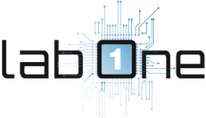 Lab-One Laptop Chip Level Repairing & Laptop Bios Bin File
Lab-One Laptop Chip Level Repairing & Laptop Bios Bin File