How To Disable Search Suggestions In Mozilla Firefox. In this article, you will read why remove search suggestions, different types of search suggestions and method for Firefox disable search suggestions. Firefox is a very popular and well-known browser. It is used by many people across the world. However, it is not used as much as Chrome, but it is still giving valuable features to its users. One feature that is very useful for fast surfing is the search suggestions.
Why Remove Search Suggestions?
Search suggestions are very useful, but some users find them very annoying as the user does not see the suggestions they are looking for. It can create a distraction for the user and slows them down. How to remove search suggestions in Firefox is a common question in Firefox-related forums. In Firefox, it can be very tricky to disable Firefox search suggestions can be very tricky. Read the article to disable search suggestions in Mozilla Firefox.
Different Type Of Search Suggestions In Firefox:
There are 3 different types of search suggestions in Firefox:
-In the search engine that you are using.
-From the bookmarks and history saved in your browser.
-In the address bar from the previous address bar results.
How To Disable Search Suggestions In Mozilla Firefox?
Method 1 – Turn Off From The Options Menu:
Turn off search suggestions from the settings of Firefox or the Options menu. This is a very simple method to disable all the search suggestions you get in Firefox. To do so:
1.Open Mozilla Firefox.
2.Click on the menu button (3 horizontal lines in the upper right corner).
3.Click on the Options to open the settings of Firefox.
4.There will be a search bar in the upper right corner.
5.Type Search Suggestions in it.
6.This will open the Search Suggestions menu directly.
7.Uncheck the Provide search suggestions box.
8.Specific types of search suggestions can also be disabled.
By this method, you disable the Firefox search suggestions on Android and iPhone too. Just open the Firefox app. Click the ‘Menu’ button. Then, press ‘Settings’ option. Click on the ‘Search’ option and then disable the ‘Show Search Suggestion’ option.
Method 2 – Disable From The About:Config:
To disable the search suggestions in the About:Config editor:
1.Open Firefox again.
2.Type about:config in the address bar.
3.Press Enter.
4.You will see a warning to ‘Take caution, as changing the advanced configuration performances without knowledge can lead to a performance or security threat’.
5.Check the box.
6.Select the ‘I Accept the Risk and Continue’ option.
7.Then, you will see that there is a new search bar on the page.
8.Type urlbar.suggest.searches in it.
9.Press Enter.
10.The search result will show the parameter urlbar.suggest.searches with the value true.
11.Change the value to false to disable search suggestions.
12.Reopen Firefox and you will not see search suggestions.
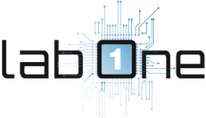 Lab-One Laptop Chip Level Repairing & Laptop Bios Bin File
Lab-One Laptop Chip Level Repairing & Laptop Bios Bin File








