How To Enable Dark Mode In Paint In Windows 11. In this article, you will learn features in the latest update for MS Paint and how to get dark mode in MS Paint. Microsoft has recently updated MS Paint version 11.2304.17.0 for Windows 11. The Paint is updated to Windows Insiders in the Canary and Dev Channels with Zoom improvements and dark mode.
Features In The Latest Update For MS Paint:
You can change the default theme from the settings. It includes new improvements in Zoom and flexibility over the view of the content. You can now zoom in and zoom out with much finer granularity increments on the slider.
You can set the custom zoom value for a preferred precision. A fit-to-screen option has also been introduced to optimize Zoom to match your Window’s size. A new image Properties feature is also added to the new Paint version of Windows 11.
How To Enable Dark Mode In Paint On Windows 11?
To enable the new dark theme on Paint:
1.Open Paint.
2.Click on the Gear icon from the upper right corner of the Paint window.
3.In the normal Paint version, you will not get this option.
4.Click on the Dark option under the App theme from the Appearance tab, as shown in the image below.
5.Now, you will see paint in a Dark Theme.
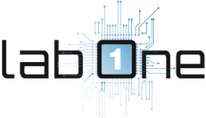 Lab-One Laptop Chip Level Repairing & Laptop Bios Bin File
Lab-One Laptop Chip Level Repairing & Laptop Bios Bin File











