How To Run CHKDSK On External Drive In Windows. In this article, you will read how to test an internal hard drive and how to run a disk check on the external drive. Bad sectors and improper shutdown can cause disk error. Viruses and corrupted files can also slow down the performance of the system. You can run CHKDSK on an external drive if you are facing trouble with your external disk. You can find and fix the errors by running the disk check command.
How To Test Internal Hard Drive?
Follow the steps to test the personal hard drive:
1.Type ‘cmd’ in the Windows search box.
2.Right click on ‘Command Prompt’ desktop app.
3.Select ‘Run as administer’.
4.It will ask to select ‘Yes’ or ‘No’.
5.Select ‘Yes’ button.
6.The command prompt window will open on the main screen.
7.Type ‘chkdsk’.
8.Press the ‘Enter’ key
9.This will take some time and multiple messages will appear if there is an error in the drive.
10.If there is no problem, you will get ‘Windows has scanned the file system and found no problem. No further action is required’.
How To Run CHKDSK On External Drive In Windows 10?
1.Type ‘cmd’ in the Windows search box.
2.Right click on ‘Command Prompt’ desktop app.
3.Select ‘Run as administer’.
4.It will ask to select ‘Yes’ or ‘No’.
5.Select ‘Yes’ button.
6.The command prompt window will open on the main screen.
7.Now, type ‘chkdsk external drive name:’ i.e., ‘chkdsk G:‘
8.Hit on the ‘Enter’ key to run the command.
9.Wait until it gets completed.
10.If there is an error in the disk, it will be mentioned there.
11.Then, close the command prompt and reopen it.
12.Type ‘chkdsk G: /f‘
13.Press the ‘Enter’ to run this command.
14.The /f will run the file system fixing process.
15.It may take some time to complete and you can check the errors.
You can also use command ‘chkdsk G: /f /r /x’. Then, press the ‘Enter’ key. /r will locate the bad sectors and recover readable information. /x helps in dismounting the drive before the process starts.
This command will ask you to operate on the next restart. Press ‘y’ and then ‘Enter’ key to enable the same.
If your external hard disk is CHKDSK write protected, then you can use the ‘chkdsk G: /f /r /x’ command to clear the attributes.
The other way to clear the attribute is to type ‘diskpart’ followed by ‘list volume’. Then, select the particular volume with the command ‘select volume G’. Press the Enter key to clear the attributes. Repeat the steps again to check the disk.
Simple Method To Check And Repair The Hard Drive:
There is a simple process to check and repair the issues. Follow the steps:
1.Type ‘this pc’ in the search box.
2.Click on ‘This PC’ desktop app.
3.Right click on ‘External Disk’.
4.Click on ‘Properties’.
5.Properties window will open on the screen.
6.You need to locate ‘Tools’ tab and click on it.
7.Select ‘Check’ to perform the disk check.
8.Select ‘Optimize’ to enable the drive to run more efficiently.
9.Click on ‘OK’ and close the window.
10.Restart the PC.
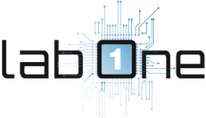 Lab-One Laptop Chip Level Repairing & Laptop Bios Bin File
Lab-One Laptop Chip Level Repairing & Laptop Bios Bin File












