Speed Of Processor 3 In Group 0 Is Being Limited By System Firmware. In this article, you will read how to check Speed Of Processor 3 In Group 0 Is Being Limited By System Firmware error and how to fix the Microsoft Windows Kernel Power error message.
Users may have experienced an error message when they open Event Viewer on their computer. It states ‘The speed of processor 3 in group 0 is being limited by system firmware. The processor has been in this reduced performance state for 71 seconds since the last report.’ It is caused by Intel(R) SpeedStep Technology. Its main task is to reduce the processor speed when it is idle, which eventually reduces the power consumption and heat. It also increases the processor speed, if there is a program requirement for a special task.
Fix Speed Of Processor 3 In Group 0 Is Being Limited By System Firmware Error:
How To Check Speed Of Processor 3 In Group 0 Is Being Limited By System Firmware Error?
Follow the steps:
1.Right click on the Start button.
2.Select ‘Event Viewer’.
3.It will open the ‘Event Viewer’ window on the main screen.
4.Go to ‘Windows Logs’.
5.Click on ‘System’.
6.There will be multiple Warning and Error messages due to a number of reasons on the right hand panel.
7.You need to select them and read the text below.
8.These error can be:
-Microsoft Windows Kernel Processor Power – Event ID 37
-The speed of processor 0 in group 0 is being limited by system firmware. The processor has been in this reduced performance state for 71 seconds since the last report.
-The speed of processor 1 in group 0 is being limited by system firmware. The processor has been in this reduced performance state for 71 seconds since the last report.
-The speed of processor 2 in group 0 is being limited by system firmware. The processor has been in this reduced performance state for 71 seconds since the last report.
Let us see how to fix Microsoft Windows Kernel Power issue.
How To Fix The Microsoft Windows Kernel Power Error Message:
Method 1 – Change Power Settings to 100%:
You can enhance the performance by changing the powers settings to 100%. Follow the steps:
1.Type ‘control panel’ in the search box on the taskbar.
2.Click on ‘Control Panel’ desktop app.
3.Select ‘Power Options’ on the Control Panel Home.
4.It will open the Power Options window on the main screen.
5.Click on ‘Change plan settings’.
6.Now, go to ‘Change advanced power settings’.
7.A box will get open. Scroll down to Processor power management.
8.Change power settings to 100% in all cases.
9.Click on ‘Apply’ and then ‘OK’.
10.Restart the PC and check the ‘Event Viewer’ to see if the error is present or not.
Method 2 – Update the System Drivers:
Outdated drivers can cause such errors. Update them on the system hardware. You should update the Chipset (Motherboard), Intel Rapid Storage Technology and Video Card. You can also update driver programs from the official site. Then, check the Event Viewer before installing new computer hardware.
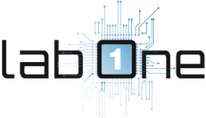 Lab-One Laptop Chip Level Repairing & Laptop Bios Bin File
Lab-One Laptop Chip Level Repairing & Laptop Bios Bin File












