How To Fix The Procedure Entry Point Error. In this article, you will read how to fix the Uplay procedure entry point error on your computer. It is pervasive that Uplay applications and games create a lot of errors. Many users have reported that they encountered the “The procedure entry point could not be located in the dynamic link library” error. This error occurs, whenever they try to play a Uplay game or use any application like Adobe Photoshop CC.
The Procedure Entry Point error is not limited to the Uplay applications. Any application on your PC can also cause it. Basically, the application fails to locate the DLL library that it needs for running because it can get missing or corrupted.
How To Fix The Procedure Entry Point Error?
Method 1 – Run The System File Checker:
System File Checker is an in-built utility of Windows 10. You can run the System file checker to fix the corrupted and missing system files like DLL files. To run the System file checker:
1.Press the Windows + R keys to open the Run utility.
2.Type cmd.
3.Press Ctrl + Shift + Enter to open an elevated Command Prompt.
4.Now, type sfc /scannow and press Enter.
5.Wait for the System file checker to finish scanning.
6.It will take some time to finish the process, so don’t close the Command Prompt prematurely.
7.After the process finishes, restart your computer.
Method 2 – Repair Visual C++ Redistributables:
You can repair the Visual C++ Redistributables to fix the deleted or corrupted DLL files, as they are the part of Visual C++ Redistributables. To repair it:
1.Open the Run utility again.
2.Type appwiz.cpl
3.Press Enter to open the Programs & Features panel.
4.Among the listed apps, locate and right-click on the Microsoft Visual C++ Redistributables.
5.Select the Repair option.
6.Follow the on-screen instructions to complete the process.
Method 3 – Verify The Integrity Of Game Files:
While downloading the game, it might be possible that all game files do not get downloaded properly due to server issues. There is also a chance that the game files get corrupted after the download. Uplay entry point not found error can occur due to corrupted and missing game files.
In this case, you can verify the integrity of the Uplay game files. Uplay will compare the downloaded game files with the ones uploaded on the server. It will figure out if any game file is missing or corrupted and download or repair the game file. To verify Uplay game files:
1.Open Uplay on your PC.
2.Click on the Games option.
3.This will open the page where all your installed games are listed.
4.Click on the game that is triggering this error.
5.Uplay will start verifying the game files.
6.Wait for the process to complete.
7.After it is complete, a window will appear and show if any file was re-downloaded.
Method 4 – Reinstall The Problematic Application:
If you have tried all the above methods to fix the procedure entry point error, but nothing worked, then reinstall the problematic application or game. If there is no such application, then reinstall Uplay. To uninstall the application:
1.Open the Programs and Features panel again as mentioned in method 2.
2.Locate the problematic application.
3.Right-click on it.
4.Select the Uninstall option.
5.Follow the instructions on your screen to finish the process.
6.Now, reinstall the application by downloading it from its official website.
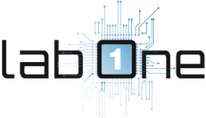 Lab-One Laptop Chip Level Repairing & Laptop Bios Bin File
Lab-One Laptop Chip Level Repairing & Laptop Bios Bin File









