How to Fix the Foreground Lock Timeout Problem. In this article, you will learn how to solve the Foreground lock timeout error. Some Windows users have reported that are unable to launch a program on the desktop because of foreground lock timeout error. They see a controller client on the screen rather than the program itself. And, you can also see the program’s icon in the taskbar. Read the method below to fix this issue.
How to Fix the Foreground Lock Timeout Problem?
To solve this issue you have to change the registry settings and have to modify the values. Follow the steps:
1.Press ‘Windows + R’ keys to open the Run box.
2.Type ‘regedit’.
3.Click on ‘OK’.
4.This will open the Registry Editor window on the main screen.
5.Go to ‘HKEY_CURRENT_USER’.
6.Select ‘Control Panel’ and then ‘Desktop’.
7.On the next section, scroll down to ‘ForegroundLockTimeout’.
8.Double click on it to modify the values.
9.Choose ‘Decimal’ and change it to 0.
10.Now, click on ‘OK’ to apply the changes.
11.Restart the PC.
12.The foreground lock timeout in Windows 10 error will get solved.
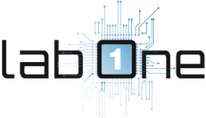 Lab-One Laptop Chip Level Repairing & Laptop Bios Bin File
Lab-One Laptop Chip Level Repairing & Laptop Bios Bin File









