Restore Deleted Files In MEGA. In this article, you will learn how to restore files in MEGA. If you have deleted files from MEGA by mistake, then you can restore them easily. We will troubleshoot this issue in this article.
How To Restore Deleted Files In MEGA?
When the files are deleted from MEGA, they get automatically stores for 30 days in the Rubbish Bin. They are stored for there for 60 days. You can easily restore them from the Rubbish Bin within 60 days. Now, we will discuss how to restore deleted MEGA files on various devices.
1.Windows And Mac:
To recover files from Windows or Mac, follow the steps below:
1.Open your MEGA account on your PC to access your files.
2.Select the Rubbish Bin option from the left panel.
3.View the content of the Rubbish Bin from the right-side.
4.Look for your files, folders or sub-folders that you have deleted.
5.Click on the three-dot menu.
6.Select the Restore option to restore your files.
7.The files will get restored in the original folder you have deleted it from.
2.iPhone And iPad:
To restore files from iPhone and iPad:
1.Launch your Mega app by tapping on the icon from your app drawer.
2.If not logged in, then log-in with your details.
3.Select the Folder icon from the lower-left corner.
4.Click on the three dots icon on upper-right corner.
5.Choose Rubbish Bin from the list.
6.View all the deleted files on it.
7.Select and hold the file or folder you want to restore.
8.Tap on u-turn arrow in the lower right corner, to restore the files back.
3.Andriod:
If you want to restore the deleted files on your android device:
1.Open your Mega app by tapping the icon from your app drawer.
2.Log-in your Mega account.
3.Click on the hamburger menu icon at the upper-left corner.
4.Select the Rubbish Bin from the list and look for all the deleted files in it.
5.Select and hold the file or folder you want to restore.
6.You can also add multiple files or folders by just selecting them.
7.Tap on the restore button at the top corner to restore them.
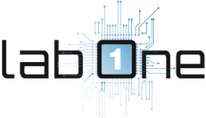 Lab-One Laptop Chip Level Repairing & Laptop Bios Bin File
Lab-One Laptop Chip Level Repairing & Laptop Bios Bin File












