Recover OneNote File. In today’s article, you will up with information on how to recover files from OneNote. OneNote is a great application for making notes. You can keep all your notes in one place. It also has cloud backup and sync, so you can access them anywhere.
Sometimes, the locally saved OneNote files get deleted. There is nothing to worry about. today, we will discuss how to recover OneNote files. Some methods are mentioned below to recover OneNote deleted notes.
How To Recover OneNote File?
Solution 1 – Recover Notes From Backup On Your PC:
If you delete any file from the OneNote account, that file will be still backed up on your PC. OneNote has an automatic backup feature that backup all your notes on the PC. By enabling this feature from very early usage, you can restore your data very easily. To restore the files, follow the below-given steps:
1.Open OneNote
2.Click on the File option.
3.Select the Info option from the File menu.
4.Click on the Open Backups option. A new window will open.
5.In the new window, each folder represents a OneNote notebook backed up on your PC.
6.Open the folder you want to backup and select the notebook backup file.
7.Click on Open.
8.If your deleted notes are present, right-click on the section tab or individual page tab and select Move or Copy to restore them to their original location.
If this solution doesn’t work for you, try the other one.
Solution 2 – Recover Deleted Notes Uploaded On OneDrive:
Sometimes the notes are stored in Google Drive before they are deleted. Try the following steps to recover your OneNote files.
1.Open the shared notebook that had your lost notes.
2.Select the View tab.
3.Click on the Deleted Notes option.
4.If you find your lost notes in the Deleted Notes section, right-click on the Page tab that you want to restore.
5.Select the Move or Copy option to restore the notes in their original location.
Solution 3 – Recover Files From The Recycle Bin:
You can use recycle bin for the recovery of your files if the files are deleted in the past 60 days. They will appear in the OneNote recycle bin, unless the recycle bin is cleared.
How To Prevent Deleting Files On OneNote?
As we have discussed the solutions for the recovery of OneNote files, you should also ensure that to take prevention. So, you will not have to face any type of issues in the future. Here are some preventive measures. You should adopt them to avoid the full data wipe.
Prevention 1 – Enable Automatic Backup On OneNote:
The best way to avoid the loss of your notes is that you should enable the automatic backup option on OneNote. After enabling the feature, your files will be automatically backed up without any difficulty. To enable the automatic backup feature, follow the below-given steps:
1.Open OneNote.
2.Locate the File option on the upper left side and click on it.
3.Select the Options button from the File menu.
4.Check the Automatically back up my notebook at the following time interval box in the Backup section.
5.Change the Time interval as it suits you.
6.Click on the Save & Backup option from the left panel.
7.In the Save section, click on the Backup Folder option.
8.Select Modify.
9.Now, in the Select Folder section you can choose to either backup the OneNote files to a local place on your network or external storage.
10.Click on Select and navigate to the new location.
11.Select OK to save the changes.
Prevention 2 – Manual Backup:
You can also do a manual backup after every few days. You can manually move them to external storage for extra safety. To do so, you have to do the steps given as under:
1.Open OneNote.
2.Locate the File option on the upper left side. Click on it.
3.Select the Options button from the File menu.
4.Click on the Save & Backup option from the left panel.
5.In the Backup section, click on the Back Up All Notebooks Now option.
5.Now, move the backed up files to any external storage.
featured image source: https://www.computerworld.com/
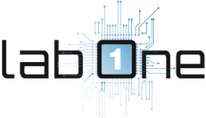 Lab-One Laptop Chip Level Repairing & Laptop Bios Bin File
Lab-One Laptop Chip Level Repairing & Laptop Bios Bin File







